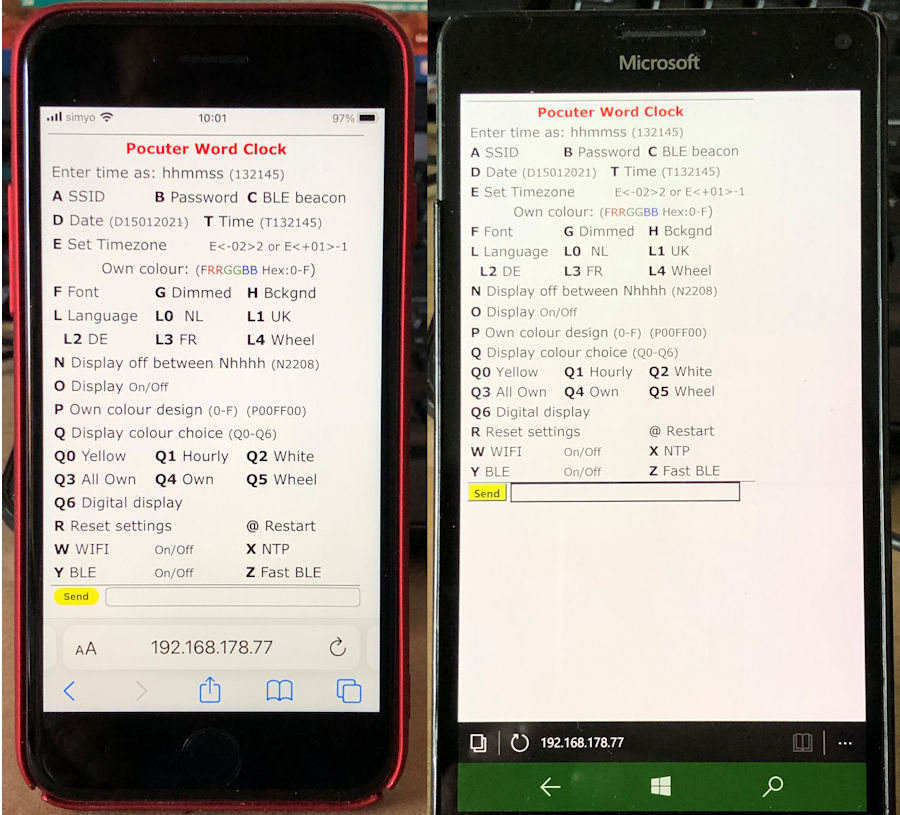ESP32-LilyGo T-Watch 2020 V3
A wrist watch that displays time in
words in the languages
Dutch, English, French and German or all four randomly.
The clock can also show time in an analogue or digital format on a ILI9341 display.
Time is synchronized with the
Network Time Protocol (NTP) from the internet.
Settings can be controlled with a webpage, a PC or a Bluetooth Low Energy (BLE) serial terminal app installed on
a phone, PC or tablet.

This clock is built with a LilyGo T-watch 2020 V3 with Espressif BLE nRF52 and WIFI.
|
|
|
|
Display of the time in the serial terminal output. |
HTML page in iPhone 8 and Microsoft Phone |
Before starting
The clock receives time
from the internet. Therefore the name of the WIFI station and its password must
be entered to be able to connect to a WIFI router.
The name of the WIFI-station and password has to be entered once. These
credentials will be stored in memory of the MCU.
To make life easy it is preferred to use a phone and an communication app of a
phone or tablet enter the WIFI credentials into the clock.
|
|
|
|
|
BLESerial nRF |
BLE Serial Pro |
Serial Bluetooth Terminal |
- Download
a Bluetooth UART serial terminal app on your phone, PC, or tablet.
For IOS: BLE Serial Pro or BLESerial nRF.
For Android: Serial Bluetooth Terminal.
 Installations
Installations
To connect to a WIFI network a SSID (WIFI name) and
password must be entered.
There are a few methods:
Connect the MCU in the clock with a micro USB serial
cable to a PC and use a serial terminal.
Use a BLE serial terminal app on a phone or tablet for
connection.
 For a PC the app
Termite is
fine as serial terminal.
For a PC the app
Termite is
fine as serial terminal.
For IOS use: BLE Serial Pro or
BLESerial nRF.
For Android use: Serial Bluetooth terminal.
Bluetooth Low Energy (BLE) can use two types of protocol CC25nn or nRF52nn where
nn is a specific number. This clock uses nRF52 from the company Nordic.
- Start the app and start a connection with the clock. Some apps automatically
start with a connection window but for some a connection symbol must be pressed.
You will most probably find one station to select from.
- Select the clock in the list.
- The app will display a window and a line where commands can be entered and
send to the clock.
- Sending the letter I or i for
information will display the menu followed with the actual settings of several
preferences.
 In the clock
there is a LED that will have a red dot lighted when the program is running.
In the clock
there is a LED that will have a red dot lighted when the program is running.
A green dot will turn on when there is a WIFI connection.
When there is a Bluetooth connection a blue dot in the LED will light.
|
In both cases
send the letter I of Information and the menu shows up. To change the SSID and password: |
___________________________________ A SSID B Password C BLE beacon name D Date (D15012021) T Time (T132145) E Timezone (E<-02>2 or E<+01>-1) Make own colour of: (Hex RRGGBB) F Font G Dimmed font H Bkgnd I To print this Info menu K LDR reads/sec toggle On/Off L L0 = NL, L1 = UK, L2 = DE L3 = FR, L4 = Wheel N Display off between Nhhhh (N2208) O Display toggle On/Off P Status LED toggle On/Off Q Display colour choice (Q0-7) Q0 Yellow Q1 hourly Q2 White Q3 All Own Q4 Own Q5 Wheel Q6 Digital Q7 Analog display R Reset settings @ = Reset MCU --Light intensity settings (1-250)-- S=Slope V=Min U=Max (S80 V5 U200) W=WIFI X=NTP& Y=BLE Z=Fast BLE Ed Nieuwenhuys Aug 2023 ___________________________________ Display off between: 00h - 00h Display choice: Yellow Slope: 80 Min: 5 Max: 255 SSID: FRITZ!BoxEd BLE name: PaarseS3N8R2 IP-address: 192.168.178.106 (/update) Timezone:CET-1CEST,M3.5.0,M10.5.0/3 WIFI=On NTP=On BLE=On FastBLE=Off Language choice: Rotate language Software: ESP32C3S3_WordClockV025.ino 02/09/2023 21:06:27 ___________________________________ |
|
|
Menu displayed in serial output. |
To set a time zone.
Send the time zone string between the quotes prefixed with the character E or e.
See the entry strings for the time zones at the
bottom of this page.
For example; if you live in Australia/Sydney send the
string, eAEST-10AEDT,M10.1.0,M4.1.0/3
|
|
|
|
HTML page on iPhone |
Termite Terminal from a PC |
Upgrading software
 Software can be upgraded over the air. (OTA) by opening a
web browser and entering the IP-address of the clock followed with /update.
Software can be upgraded over the air. (OTA) by opening a
web browser and entering the IP-address of the clock followed with /update.
For example: 192.168.178.78/update.
Choose firmware and click on Choose File.
Choose the appropriate bin file.
Control and settings of the clock
As mentioned before the clock can
be controlled with the WIFI webpage or BLE UART terminal app.
When the clock is connected to WIFI the IP-address is
displayed when the clock
is in Digital display mode. (Q6 in the menu)
The IP-address is also printed in the menu. As a last resort the IP-address can
be found in you WIFI router.
To start the menu in a web page
the IP-address numbers and dots (for example:
192.168.178.77) must be
entered in the web browser of your mobile or PC where you
type your internet addresses (URL).
Or with a Bluetooth connection:
Open the BLE terminal app.
Look for the clock to connect to and connect.
Unfortunately some apps can not read strings longer than 20 characters and you will see the strings truncated or
garbled.
If you see a garbled menu enter and send the character
'Z' to select the slower transmission mode.
If transmission is too garbled and it is impossible to send the character Z try
the web page to send the character Z.
A third method is to use an iPhone, iPad of iMac with the free BLE nRF app.
If all fails you have to connect the MCU inside the clock with a micro USB
cable to a PC and use a serial terminal app to send a Z.
Regulating the light intensity of the display
In the menu light intensity of the display can be controlled with three parameters:
--Light intensity settings (1-250)--
S=Slope V=Min U=Max (S80 V5 U200)
The default values are between the ().
S How fast the brightness reaches maximum brightness.
V How bright the display is in complete darkness.
U the maximum brightness of the display.

In the bottom half of the menu the stored values are displayed
Slope: 80 Min: 5 Max: 255
The clock reacts on light with its LDR
(light dependent resistor) .
Theere is no LDR (used) in the watch.
The watch can be set to L100
When it gets dark the
display does not turn off completely but will stay dimmed at a minimum value.
With the parameter V the lowest brightness can be controlled. With a value
between 0 and 255 this brightness can be set.
V5 is the default value.
The maximum brightness of the display is controlled with the parameter U. Also a value between 0 and 255.
With parameter S the slope can be controlled how fast maximum brightness is achieved.

Settings
are set by entering the first character of a command following by parameters if
necessary.
For example:
To set the colours of the fonts in the display to white enter: Q2
To shown random all four languages every minute send L4.
Turn off WIFI by sending a W.
Restart the clock with the letter @.
Reset
to default setting by send R.
|
|
|
|
HTML page |
BLE menu |
Updating the software

The software can be updated ‘Over The Air’ when the clock is connected to WIFI.
You can find the IP-address in the menu or in the digital display mode menu
option Q6.
Enter the IP-address of the clock followed with /update
‘Choose File’ in the menu and select the bin file to update.
Something like: Liygo-WristWatchESP32-V011.ino.twatch.bin
where V011 is the version number

Detailed
description
With the menu many preferences can be set. These
preferences are stored on a SD-card or in the ESP32-S3 storage space.
Enter the first character in the menu of the item to be
changed followed with the parameter.
There is no difference between upper or lower case.
Both are OK.
Between the ( ).
A SSID B Password C BLE
beacon name
Change the name of the SSID of the router to be
connected to.
For example: aFRITZ!BoxEd or AFRITZ!BoxEd.
Then enter the password. For example: BSecret_password.
Restart the clock by sending @.
Entering a single 'b' will show the used password. This
‘Easter egg’ can be used to check if a valid password was entered.
D Set Date and
T Set Time
If you are not connected to WIFI you have to set time
and date by hand.
For example enter: D06112022 to set the date to 6
November 2022.
Enter for example T132145 (or 132145 , or t132145) to set the time to 45 seconds and 21 minute past one o'clock.
E Set
Timezone E<-02>2 or E<+01>-1
At the bottom of this page you can find the time zones
used in 2022.
It is a rather complicated string and it is therefore
wise to copy it.
Let's pick one if you happen to live here:
Antarctica/Troll,"<+00>0<+02>-2,M3.5.0/1,M10.5.0/3"
Copy the string between the " "'s and send it with
starting with an 'E' or 'e' in front.
E<+00>0<+02>-2,M3.5.0/1,M10.5.0/3.
Time zones and daylight savings should be ended and
replaced by one universal date and time for the while planet cq universe. But
that is my opinion.
Make own colour of: (Hex RRGGBB)
F Font G Dimmed font H Bkgnd
You can set the colours of the highlighted and dimmed
characters and the background. .
The format to be entered is hexadecimal.
0123456789ABCDEF are the characters that can be used. The command is 2
digits for Red followed with two for Green and ending with two digits for
Blue.
To colour the characters intense red enter FF0000
prefixed with the letter F.
To set the background to intense blue enter: H0000FF
To set the dimmed character to dark grey enter for
example: G191919.
You get grey if red, green and blue has the same intensity.
I To print
this Info menu
Print the menu to Bluetooth and the serial monitor
connected with an USB-cable.
K
Reads/sec toggle On/Off
Entering a K toggles printing
of the LDR reading of the measured light intensity.
It also shows how many times the processor loops through the program and checks
its tasks to run the clock.
L L0 = NL, L1 = UK, L2 =
DE, L3 = FR, L4 = Wheel
You can choose between four languages to display or
show them randomly every minute.
N Display off between
Nhhhh (N2208)
With N2208 the display will be turned off between 22:00
and 8:00.
O Display toggle On/Off
O toggle the display off and on.
P Status LEDs toggle On/Off
P
toggle the status LEDs
on the MCU off and on.
Q Display colour choice (Q0-6)
Q0 Yellow Q1 hourly Q2 White Q3 All Own Q4 Own Q5 Wheel
Q6 Digital display
Q0 will show the time with yellow words.
Q1 will show every hour another colour.
Q2 shows all the texts white.
Q3 and Q4 uses you own defined colours.
Q5 will follow rainbow colours every minute.
Q6 is the digital display with the IP-address and date
until seconds are 00.
Q7 is the analogue clock
R Reset
settings
R will set all preferences to default settings, it also
clears the SSID and password.
--Light intensity settings (1-250)--
S=Slope V=Min U=Max (S80 V5 U200)
The
@ = Reset MCU
@ will restart the MCU. This is handy
when the SSID, et cetera are changed and the program must be restarted. Settings will not be deleted.
W=WIFI,
X=NTP&, Y=BLE, Z=Use SD
Toggle WIFI, NTP on and off.
Enter the character will toggle it on or off.
At the bottom of the menu the stated is printed.
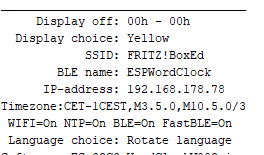
Sending a & will start a query from the time server.
Z Fast BLE
The BLE UART protocol sends default packets of 20
bytes. Between every packet there is a delay of 50 msec.
The IOS BLEserial app, and maybe others too, is able to
receive packets of 80 bytes or more before characters are missed.
Option Z toggles between the long and short packages.
Latest coding on
Github
@Ed Nieuwenhuys, September 2023, February 2024